The Feedback Workflow: Real-Time Comprehension Insights at Scale
Consider a familiar challenge: you’re teaching Introduction to Computer Science to 150 students. You’ve just finished explaining recursion and nested loops. A few students nod; most are writing notes; some appear uncertain. One student asks a clarifying question—but what about the comprehension levels of the other 149?
In large lecture formats, gauging real-time understanding across an entire class presents a significant pedagogical challenge. Traditional assessment methods—exams, assignments, end-of-semester evaluations—provide valuable data, but often too late to inform in-session instructional decisions. By the time we identify comprehension gaps through these mechanisms, students have already moved on to dependent material.
The Feedback Workflow addresses this challenge by providing immediate, aggregated comprehension data that instructors can act upon within the same class session.
The Workflow Architecture
The system operates through a straightforward process:
┌─────────────┐ ┌──────────────┐ ┌─────────────┐ ┌──────────────┐
│ Instructor │───▶│ Request │───▶│ Students │───▶│ Kai │
│ Teaching │ │ Feedback │ │ Respond │ │ Analyzes │
└─────────────┘ └──────────────┘ └─────────────┘ └──────────────┘
│
┌──────────────────────────────────────────────────────────┘
▼
┌──────────────────────────────────────────────────────────────────────┐
│ Adaptive Response │
├────────────────────────────────┬─────────────────────────────────────┤
│ High-Frequency Issues │ Low-Frequency Issues │
│ (Many students struggling) │ (Few students struggling) │
│ → In-class review suggested │ → Individual resources provided │
└────────────────────────────────┴─────────────────────────────────────┘
When an instructor initiates a feedback request, push notifications are sent to enrolled students. Students respond by indicating concepts they understood clearly, topics they found challenging, and specific areas where they would benefit from review. Kai then performs frequency and pattern analysis on the responses, categorizing issues by prevalence and severity.
The system distinguishes between high-frequency issues (where a significant portion of the class requires clarification) and low-frequency issues (where only a few students need additional support). This distinction is pedagogically important: high-frequency issues warrant class time for review, while low-frequency issues are better addressed through targeted individual resources, preserving instructional time for the majority.
The Instructor Experience
The following screenshots demonstrate the workflow from an Introduction to Computer Science session on programming fundamentals:
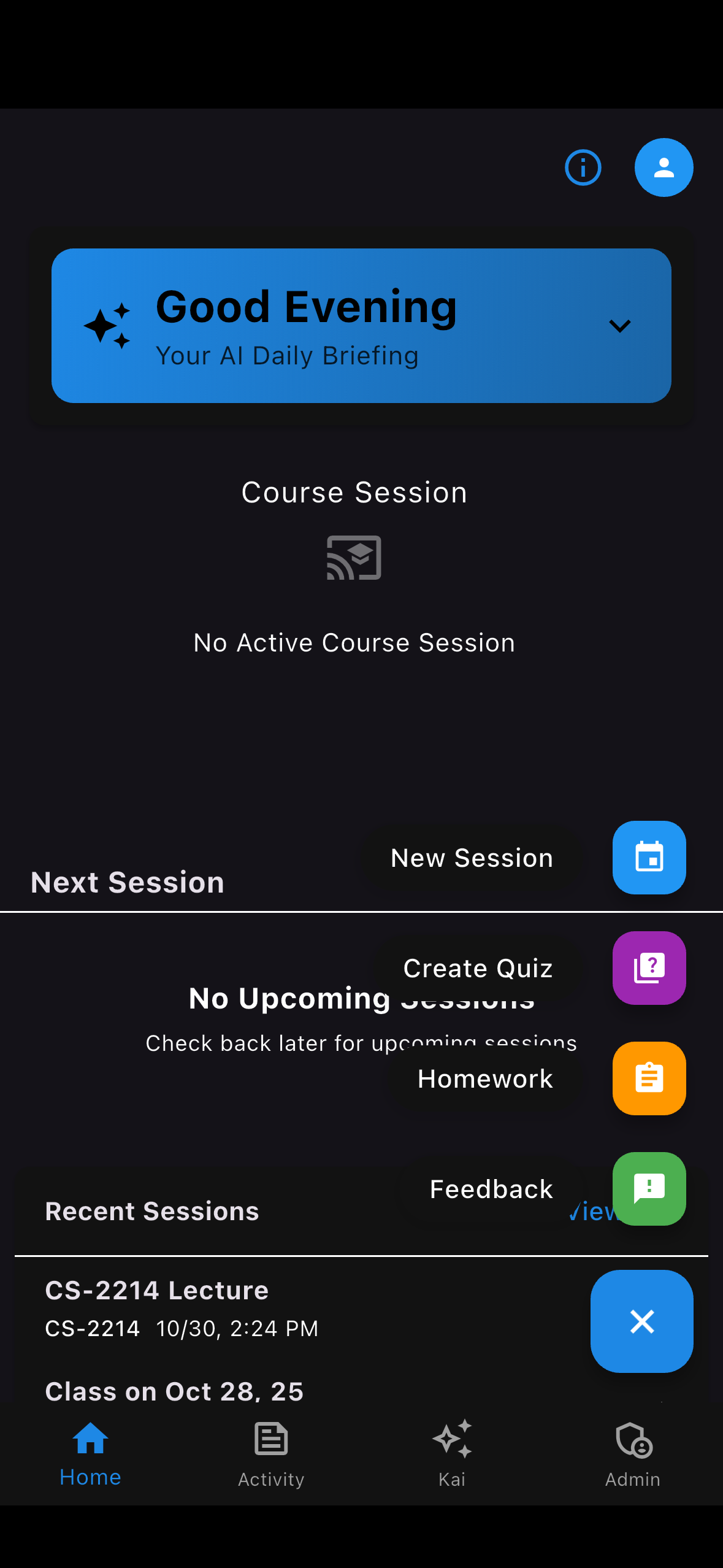
Initiating Feedback Request
Single action to request feedback from all enrolled students
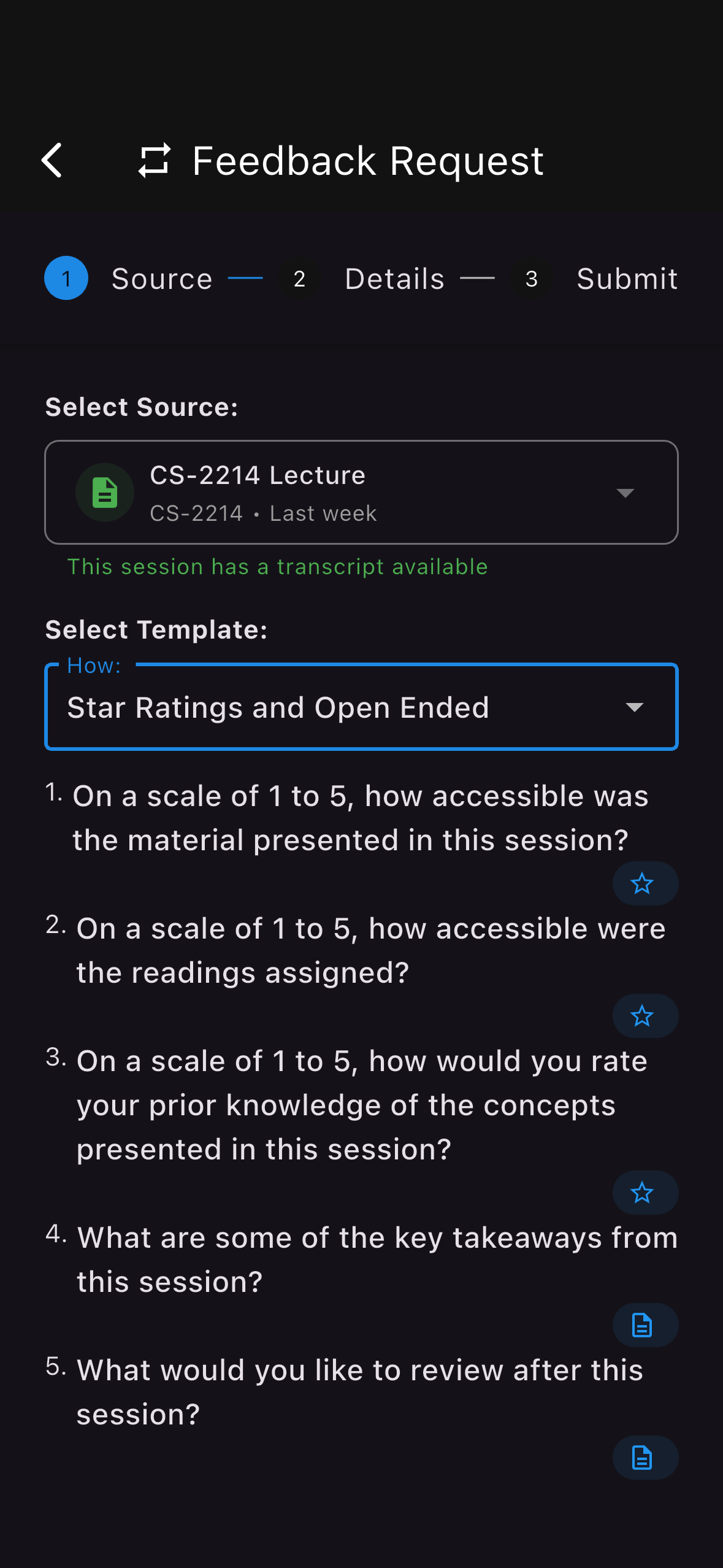
Template Configuration
Combines quantitative ratings with qualitative open-ended responses

Analysis and Recommendations
Aggregated insights with actionable teaching recommendations
Example: Introduction to Computer Science
In this session, students received a feedback request with two open-ended questions:
- “What are some of the key takeaways from this session?"
- "What would you like to review after this session?”
The aggregated responses revealed clear patterns:
Key Takeaways Identified by Students:
- Variables
- Loops
- Functions
Topics Students Requested for Review:
- Loops
- Recursion
Based on this analysis, Kai generated specific recommendations:
- Dedicate time to review nested loops — Multiple students indicated confusion about loop nesting patterns
- Provide examples of nested loops and recursion — Students requested concrete demonstrations of these concepts in practice
This level of specificity—knowing not just that students are confused, but precisely which concepts require attention—enables targeted instructional responses rather than general review.
Feedback Timing
A practical approach is to request feedback at the midpoint of a lecture session, allowing time to act on the insights received while the content is still fresh.
Note: Kai can also suggest optimal timing based on class duration and content patterns. You may see recommendations such as “50 minutes have passed—this may be a good moment for a comprehension check.”
Template Design and Longitudinal Analysis
The standard feedback template combines:
- 3 star-rating questions: Quantitative assessment of comprehension and pacing (1-5 scale)
- 2 open-ended questions: Qualitative insights into specific concepts causing difficulty
This combination serves complementary purposes: star ratings provide quick aggregate metrics, while open-ended responses reveal the specific content behind those metrics.
The Value of Template Consistency
Using consistent templates across sessions enables longitudinal analysis. When Kai has comparable data points over time, it can surface patterns such as:
- “Student comprehension of recursion improved from 2.3★ to 4.1★ following the additional practice session"
- "The concept of ‘pointer arithmetic’ has appeared in review requests for three consecutive lectures"
- "Class-wide confidence on data structures has increased 18% over the past four weeks”
This longitudinal view transforms individual feedback sessions into a cumulative dataset that reveals trends, validates instructional interventions, and identifies persistent areas of difficulty.
From Data to Pedagogical Insight
The Feedback Workflow’s primary value lies in surfacing comprehension data at a point where instructional adjustments are still possible. Rather than discovering through examination results that a significant portion of the class misunderstood foundational material weeks earlier, instructors receive this signal in real-time.
The adaptive response mechanism—distinguishing between issues requiring class-wide attention versus individual support—also addresses a resource allocation challenge inherent in large courses. Class time is preserved for topics where the majority benefits, while students with less common difficulties receive targeted resources without disrupting the broader instructional flow.
Summary
The Feedback Workflow provides a mechanism for obtaining real-time comprehension data from large classes—data that would otherwise be unavailable until formal assessments. By distinguishing between high-frequency issues (warranting class-wide review) and low-frequency issues (addressed through individual resources), the system enables more targeted allocation of instructional time and student support resources.
The combination of immediate actionable insights and longitudinal trend analysis creates an evidence base for instructional decisions, moving from assumption-based to data-informed pedagogy.
Additional Resources
For questions about implementing the Feedback Workflow in your course, please contact our team.