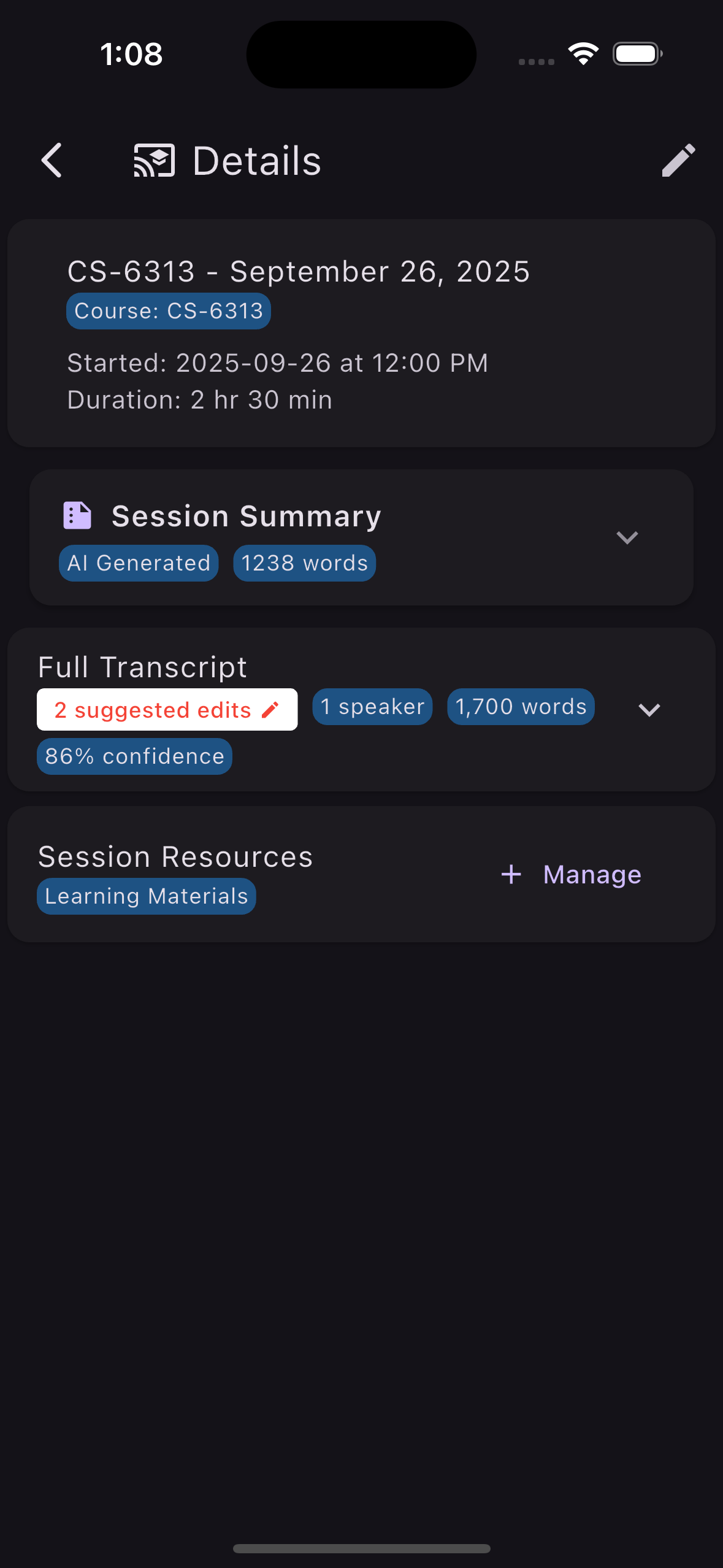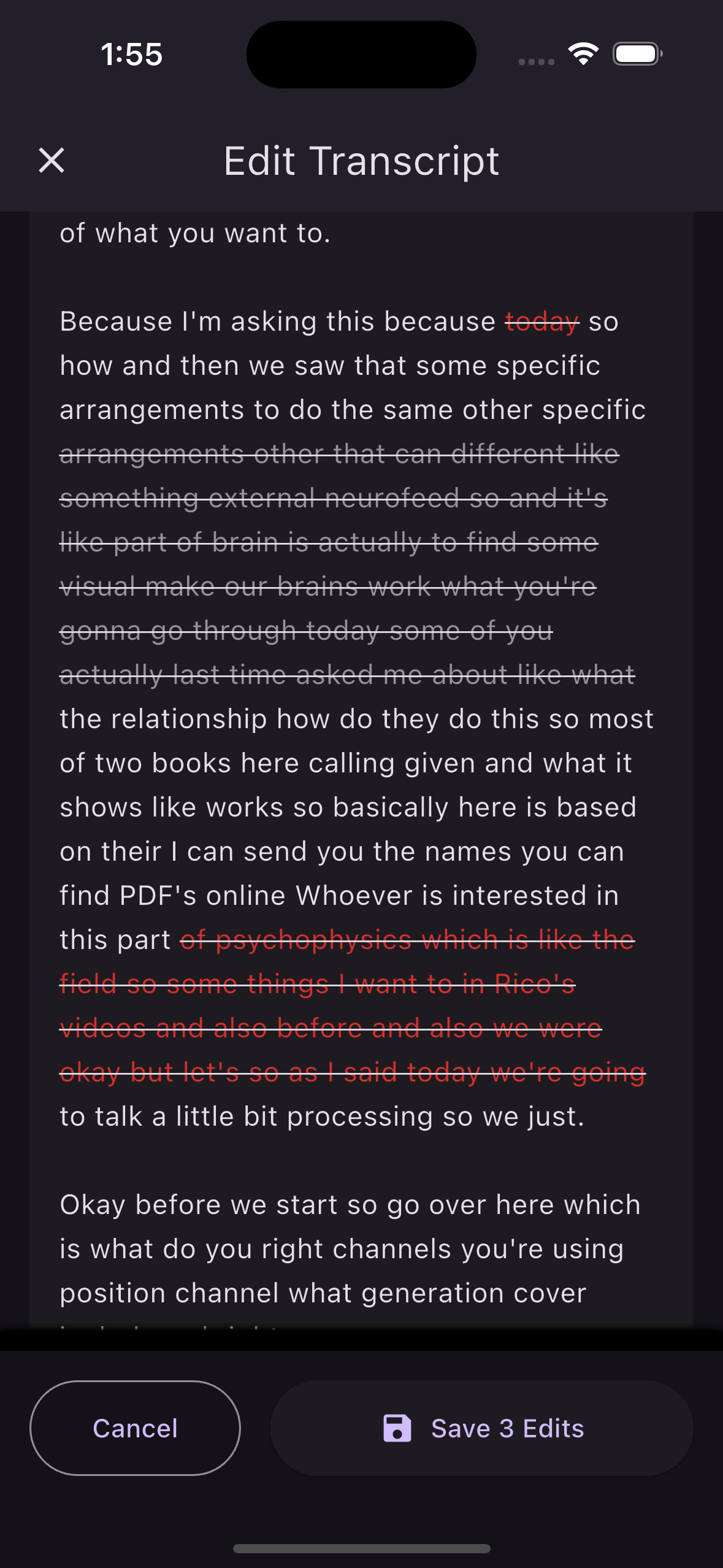Overview
The SafeStream Workflow automatically protects student privacy and enhances lecture recordings: Kai reviews your lecture, suggests edits, and you approve with one click. No more manual video editing, no more privacy concerns, no more boring dead air. SafeStream ensures your recordings are FERPA-compliant, engaging, and ready to publish—all with minimal effort from you.
How It Works
Record your lecture as usual, get notified when processing is complete, review suggestions, click submit—your video is automatically edited and published:
graph LR
%% Simple linear flow
Teach[Lecture<br/>Captured] --> Process[Kai Processes<br/>Identifies PII &<br/>Dead Air]:::kaibox
Process ==>|PUSH<br/>NOTIFICATION| Review[Instructor<br/>Reviews/Edits]:::action
Review ==> Publish[Auto-Edit &<br/>Publish to LMS]:::success
%% Styling - Consistent with style guide
classDef kaibox fill:#e3f2fd,stroke:#1976d2,stroke-width:2px,color:#000
classDef action fill:#ffeb3b,stroke:#f57c00,stroke-width:3px,color:#000,font-weight:bold
classDef success fill:#e8f5e9,stroke:#4caf50,stroke-width:2px,color:#000
classDef warning fill:#fff3e0,stroke:#ff9800,stroke-width:2px,color:#000
classDef neutral fill:#f5f5f5,stroke:#999,stroke-width:1px,color:#000
SafeStream Workflow - Automatic Privacy Protection and Content Enhancement
- You Teach - Lecture capture records your class as normal
- You Review - Get push notification with Kai’s edit suggestions
- You Click Submit - Video is automatically edited and published
That’s it! No manual editing, no privacy worries, just clean, engaging content.
Workflow Steps
1. Standard Lecture Capture
- Regular lecture recording during class
- No change to your teaching routine
- Capture ends when class concludes
2. Intelligent Processing
After lecture ends, Kai automatically: - Analyzes the entire recording - Identifies personally identifiable information (PII) - Detects periods of dead air or silence - Flags content requiring privacy protection
3. Push Notification
- Instructor receives notification when processing complete
- Alert indicates video is ready for review
- Includes summary of recommended edits
4. Review Interface
Simple editing interface shows: - Privacy Concerns: Student discussions about grades, personal information - Dead Air Segments: Setup time, breaks, long pauses - Exam Detection: Full lecture flagged if exam activity detected - Suggested Actions: - Cut completely (red strike-through): Removes video segment entirely - used for dead air or sensitive blackboard information - Mute audio (grey text): Video continues playing but audio is silenced - used for PII or grade discussions - Cut entire lecture: When AI detects an exam taking up the whole class period - Visual Timeline: Clear markers showing suggested edit points
What Happens When You Submit: When you approve edits, the system automatically: - Reprocesses the video on the server - Cuts out segments marked with red strike-through (dead air, sensitive content) - Mutes audio for segments marked in grey (PII protection) - Removes entire lecture if exam was detected - Re-uploads edited video to your LMS or CHI platform - Notifies students that new content is available
5. One-Click Approval
- Review all suggestions at a glance
- Modify if needed (optional)
- Click “Submit” to approve edits
- Kai automatically applies all approved changes
6. Automatic Reprocessing & Publication
After you approve edits, the system: - Reprocesses the entire video with approved changes - Cuts segments completely (for dead air or sensitive blackboard content) - Mutes audio sections (for PII or grade discussions) - Removes full lecture if exam detected - Uploads edited video to LMS or CHI platform - Makes content available to students - Maintains original recording in secure archive
Key Features
Privacy Protection
- FERPA Compliance: Automatically ensures recordings meet privacy regulations
- PII Detection: Identifies names, grades, personal discussions
- Smart Muting: Preserves lecture flow while protecting privacy
- Institutional Alignment: Meets your institution’s privacy policies
Content Enhancement
- Dead Air Removal: Cuts setup time, breaks, and long pauses
- Engagement Boost: Creates more watchable, focused recordings
- Time Savings: Students get condensed, valuable content
- Professional Polish: Recordings feel intentionally edited
Intelligent Detection
Kai identifies and suggests edits for: - Student-instructor grade discussions - Personal information mentions - Beginning-of-class setup time - Mid-lecture breaks or pauses - End-of-class pack-up time - Technical difficulties or interruptions - Exam detection: Full class periods with exam activity → proposes cutting entire lecture
Benefits
For Instructors
- 🛡️ Privacy Peace of Mind: Never worry about accidental PII exposure
- ⏱️ Zero Editing Time: No manual video editing required
- 📱 Mobile Management: Review and approve from your phone
- ✅ Compliance Assured: Automatic FERPA compliance
For Students
- 🎯 Focused Content: Get straight to the learning material
- ⏰ Time Efficient: No sitting through dead air or setup
- 🔒 Privacy Protected: Their personal information stays private
- 📹 Better Experience: More engaging, professional recordings
For Institutions
- 📋 Policy Compliance: Automatic adherence to privacy regulations
- 🛡️ Risk Reduction: Minimizes privacy breach potential
- 📈 Quality Improvement: Consistently edited, professional recordings
- 💰 Cost Savings: No need for manual video editing staff
Implementation Tips
Best Practices for Instructors
- Continue Normal Teaching: Don’t change your style for SafeStream
- Quick Reviews: Spend 2-3 minutes reviewing suggestions
- Trust Kai’s Analysis: Recommendations are based on privacy best practices
- Batch Processing: Review multiple lectures at once if needed
Maximizing Effectiveness
- Clear Audio: Good audio quality helps Kai identify PII accurately
- Regular Processing: Don’t let recordings pile up—review promptly
- Feedback Loop: Report any missed edits to improve Kai’s detection
- Custom Settings: Configure sensitivity levels for your needs
Technical Requirements
- Instructor App: Receive notifications and access editing interface
- Lecture Capture System: Standard recording equipment
- Audio Quality: Clear audio for accurate PII detection
See It In Action
The following screenshots demonstrate the SafeStream workflow from notification through editing approval:
Step 1: Review Notification
Step 2: Editing Interface
Understanding the Editing Interface
The editing interface shows suggested edits with visual indicators for different edit types:
Edit Type Indicators:
- Red strike-through: Segments to be completely cut from video
- Used for: Dead air, long pauses, setup time, sensitive blackboard content
- Effect: Video segment is removed entirely from final recording
- Grey text: Segments where audio will be muted
- Used for: PII discussions, student grade conversations, personal information
- Effect: Video continues playing but audio is silenced
- Full lecture flag: Entire class period marked for removal
- Used for: Exam sessions detected by AI
- Effect: Complete lecture recording is not published
Review Process:
- Visual Markers: Timeline shows color-coded edit suggestions
- Context Preview: See surrounding transcript for each suggested edit
- One-Click Approval: Review all suggestions and approve with single submit
- Optional Modifications: Adjust edit boundaries if needed before submitting
After Submission:
- Video is automatically reprocessed on the server
- All approved edits are applied (cuts, mutes, removals)
- Edited video is uploaded to your LMS or CHI platform
- Students receive notification when new content is available
- Original recording is archived securely
Privacy & Compliance
FERPA Compliance
SafeStream ensures your recordings meet Family Educational Rights and Privacy Act requirements by: - Automatically detecting student information - Muting grade discussions - Removing personal identifiers - Maintaining audit logs of edits
Institutional Policies
Aligns with common institutional requirements: - Student privacy protection - Consent management - Data retention policies - Accessibility standards
Security Features
- Encrypted processing
- Secure storage of originals
- Edit history tracking
- Administrative oversight options
SafeStream transforms lecture recordings from potential privacy risks into polished, engaging, compliant educational content—all with just one click of approval from you.